
ELD Tips for Drivers: Going from Paper Logs to Electronic
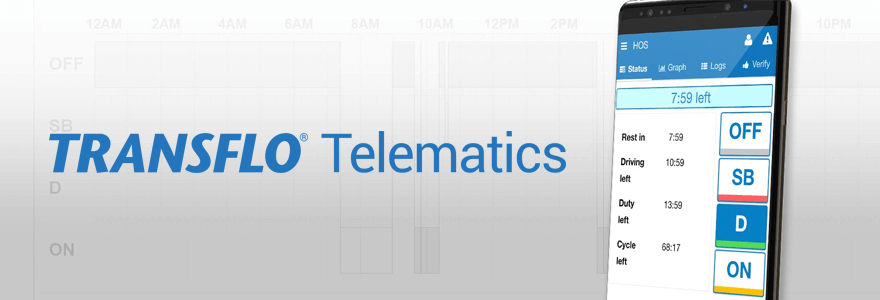
With the electronic logging device (ELD) mandate in full swing, many truck drivers are just now getting used to a new routine involving electronic logs. Drivers will find that some scenarios play out very differently in the ELD world compared to the old days of paper logs. If this is you, here are some ELD tips to make your life easier.
In many cases, it’s sufficient to annotate logs and have a good explanation for a potential issue, but you can lower your risks if you know what to look out for. This way you can prevent the majority of issues or discrepancies with your electronic logs before they become a compliance violation.
This blog post explains some of the common pitfalls for drivers and provides information to help fleets make the switch from paper to electronic logging.
Before You Start Driving

1. Ensure your device functions correctly
Check that your ELD is functioning correctly. Make sure that the battery of your phone or tablet is fully charged.
If you have any questions about whether your device is working correctly, report it to your fleet and put it in writing if possible. Putting it in writing gives you proof that you brought the issue to the attention of your carrier, in the event that it becomes a malfunction later.
Similarly, owner-operators should report immediately in writing to our Transflo ELD Support team.
2. Verify ELD documentation is accessible.
Ensure you have the three required ELD documents in the cab/accessible electronically:
These documents are available through the Transflo Mobile App
3. Keep backup paper logs on board.
Ensure you have at least 8 days’ worth of blank paper logs on hand in case of an issue with your ELD. These four elements (the three ELD documents listed above and additional blank paper logs) are required to be onboard at all times. You may be in violation if you do not have them available.
4. Check the driver interface and placement.
Make sure the phone or tablet that is being utilized for Transflo ELD is mounted and in line of sight, while also maintaining compliance with other state rules such as no windshield mounting. Keeping the ELD device appropriately mounted and in line of sight is an ELD requirement. Of note, officers can cite you if it is not secured while being used as part of your ELD solution.
Starting the Workday
For most drivers operating on a ruleset that includes a consecutive workday (i.e. 70 hour/8 day ruleset), the first ON duty log that appears after your 10-hour break starts your consecutive workday. It’s extremely important to note that this consecutive workday ticks down from 14 hours regardless of any other log that comes after it.
To explain further:
The ELD Rule: If you start your day with an automatic DRIVE or ON log due to moving your vehicle while assigned to it, there is no way to edit this and stop your workday from ticking down.
Moves to Watch Out For: If you need to drive your vehicle to start your day, double check that you can actually work that particular day and should be starting the vehicle. An example could be that you need to drive the truck across the yard to hook up to a trailer or drive the vehicle to get loaded at a customer’s lot. If you get to the trailer lot or to the customer, and the trailer or the load is not available, there is no way to stop your consecutive day clock.
The Solution: Ensure you are calling ahead to your loading point or checking that all of your assets are ready to go before moving the vehicle.
Important to Note: If you go to ON duty manually, and then realize you need to wait for an asset to arrive or for whatever reason need to stop your consecutive day, you may edit the ON duty log to OFF (with appropriate annotation) which will reset your workday. Also, recall that Yard Move status is still recording automatic movement — so using Yard Move at the beginning of the day while the vehicle moves will also trigger your day to start.
For more on Hours of Service Regulations, read our guide to HOS.
During the Workday
Adding Shipping Information
After you have picked up a load/trailer etc., it is important to update the shipping information in your ELD. This must be included on your logs in the relevant shipping section, as it is sent to the FMCSA when transferring logs. Remember to keep this section updated during the day as you pick up and drop off as well.
Moving the Truck During Rest
We know many drivers face a lack of parking for rest. Many drivers have to shuffle their vehicles around at rest stops to accommodate other vehicles, security, etc. Moving the vehicle without appropriate action can result in a DRIVE status interrupting a 30-minute break, or worse, a 10-hour break.
The ELD Rule: 30 minutes of consecutive “OFF” duty satisfies the 30-minute break every 8 hours rule, while 10 hours of uninterrupted OFF duty satisfies the workday reset rule. An ON duty or DRIVE log will reset the rest time to begin at the end of the ON/DRIVE log.
Moves to Watch Out For: If you are taking a break (either 30 minute or 10 hours) and you need to move the vehicle to a different parking spot or move it for any reason, you need to make sure the vehicle doesn’t put you into ON duty or DRIVE.
The Solution: You must choose Personal Use prior to moving the vehicle. This will keep you in OFF duty status and will NOT affect the consecutive rest. Remember to annotate the log appropriately and put yourself back into OFF duty when the move is done. Also, only use this if the movement is considered personal (i.e. not for the benefit of the carrier).
Important to Note: Leaving Personal Use ON while at a truck stop or rest stop is okay to do. The system will prompt you at each ignition as to whether you want to stay in Personal Use as a default. Just remember to answer this prompt with “No” to revert back to normal mode when you are back on the clock and working for your carrier.

Roadside Inspections
If you are asked to show your logs during a roadside inspection, please follow the Drivers Guide to Data Transfer at Roadside Inspections document.
You will send your logs “telematically” — wireless transfer through the ELD provider and email. The telematic transfer is the method of choice for many jurisdictions.
Two important notes on transfers and errors:
- If your ELD fails to transfer the logs due to no cellular connection or another technical reason, then refer to your ELD manual for instructions, which will be an on-screen display. Follow the instructions to show the officer the display of your duty status logs. This backup option is compliant with the mandate and you cannot be cited for using it, if the primary transfer method fails.
- If the ELD gives you an error during transfer, make note of the error, as most ELD systems will note what went wrong — and in the case of missing or incorrect information, you will want to let your carrier’s administration know so that it can be fixed. Something as small as a DOT number containing an improper character (like a dash) can stop the transfer from occurring.
Ending the Workday
Complete your final bit of work while still in ON duty (post trip DVIR, paperwork, etc.) and then switch to OFF duty when you have completely finished. Log out of the ELD if the vehicle may be driven by another employee or person while you are OFF duty to minimize any chance of HOS logs being attributed to you by accident.
Important to Note: If you are OFF duty, but need to move the vehicle, again remember to use the Personal Conveyance feature of the ELD (you will need to be logged in to do so).
Keep Your ELD Top of Mind
With electronic logging, it’s important to protect yourself as a driver by staying on top of your device and understanding how it functions and why. By doing so, you’ll help keep yourself and your carrier out of hot water, as well as get the most out of this new age of electronic logging.
Learn more about your ELD !
Transflo has partnered with © Geotab Inc. to meet the requirements of § 395.15 of 49 CFR Part 395 under the conditions it will be used, as set forth in the Geotab Drive System Operation Guide.



