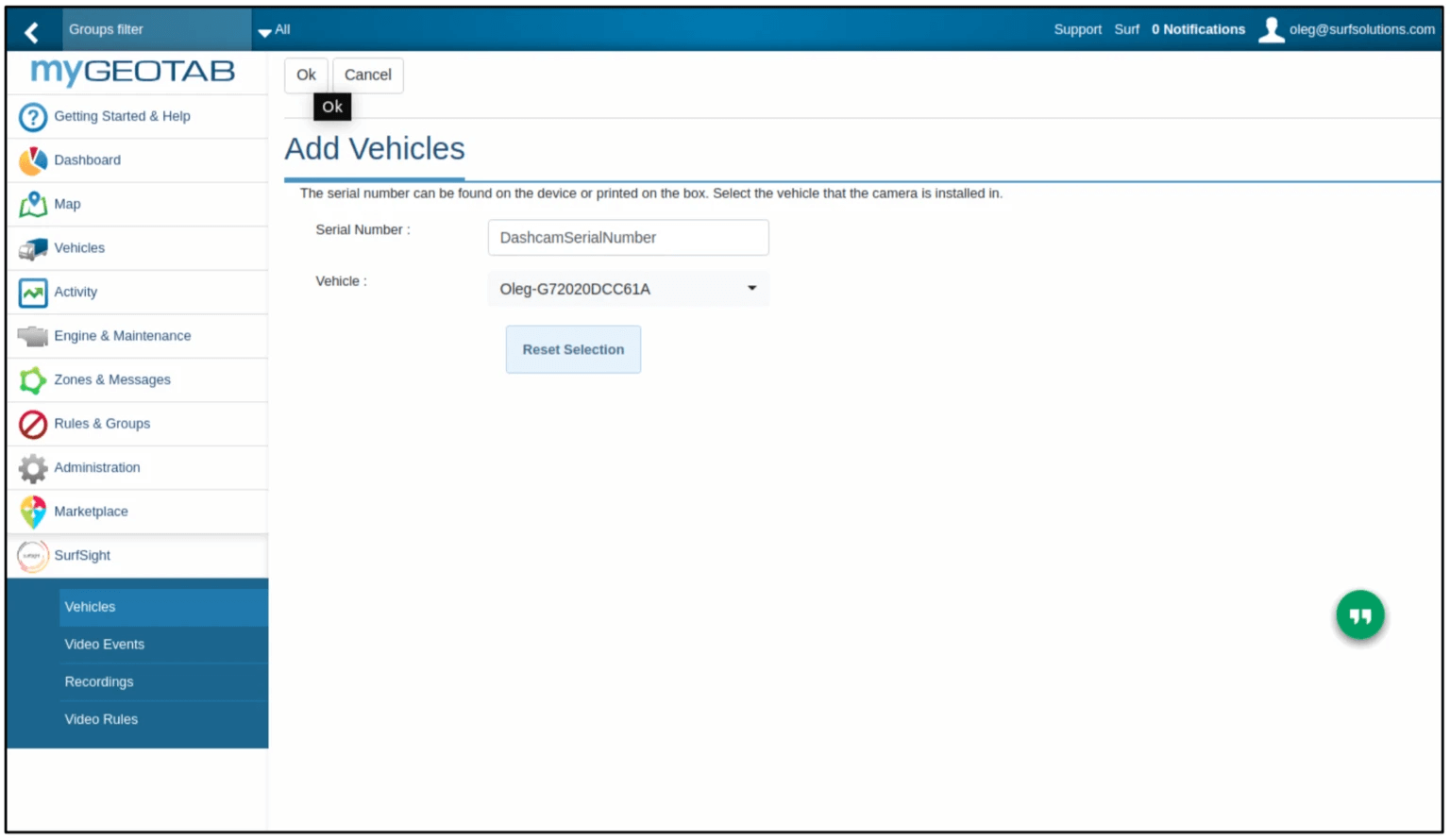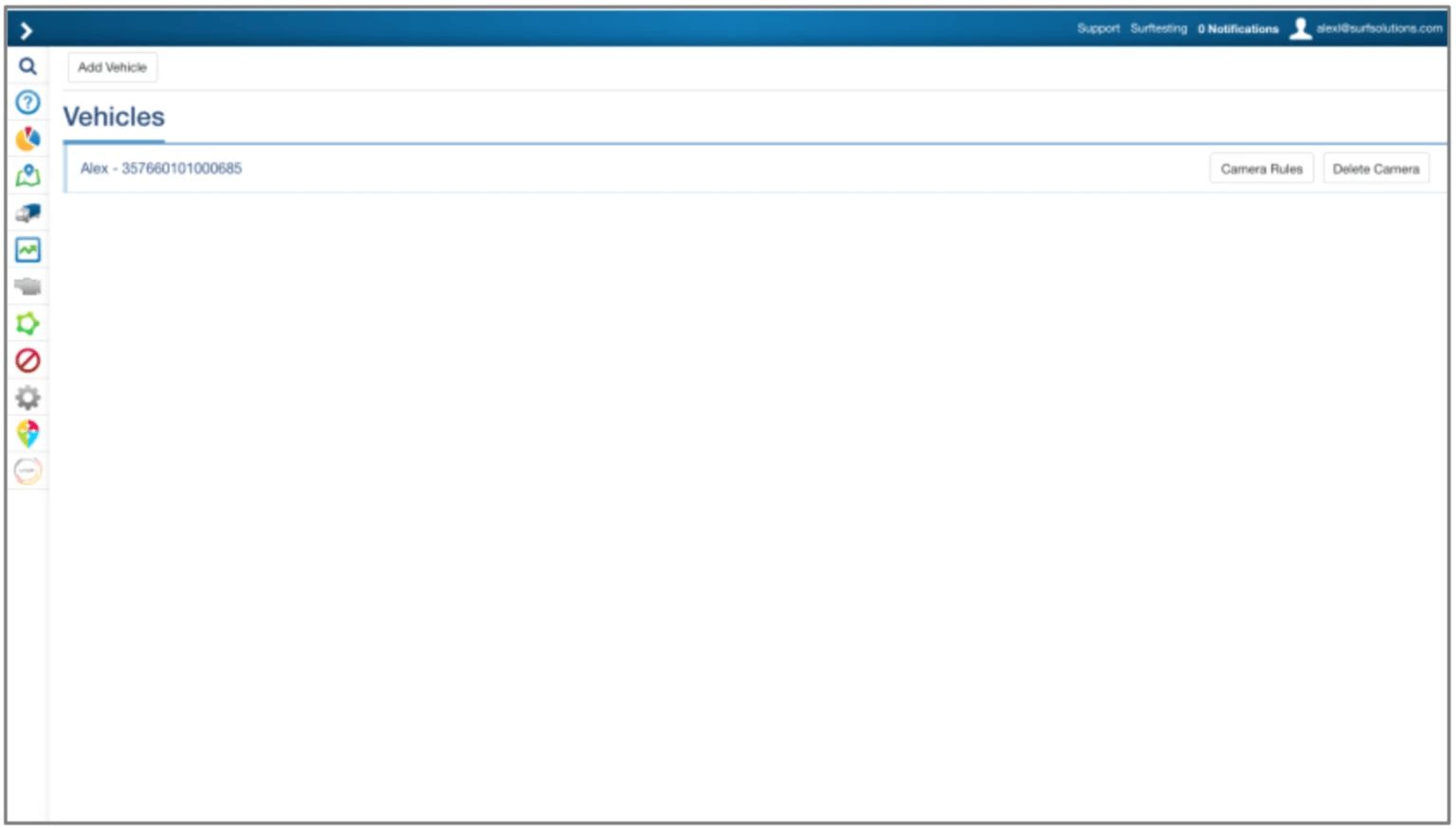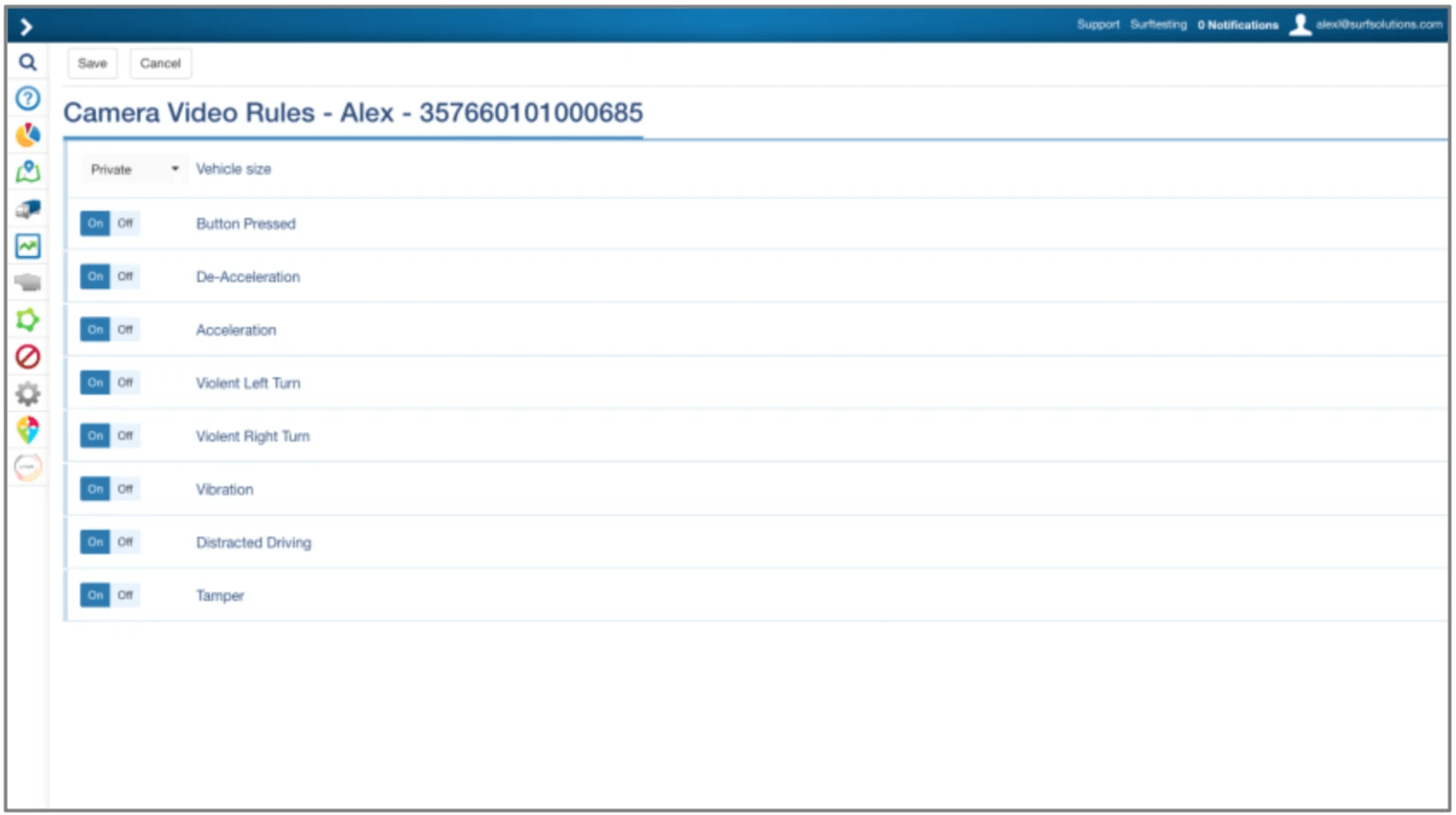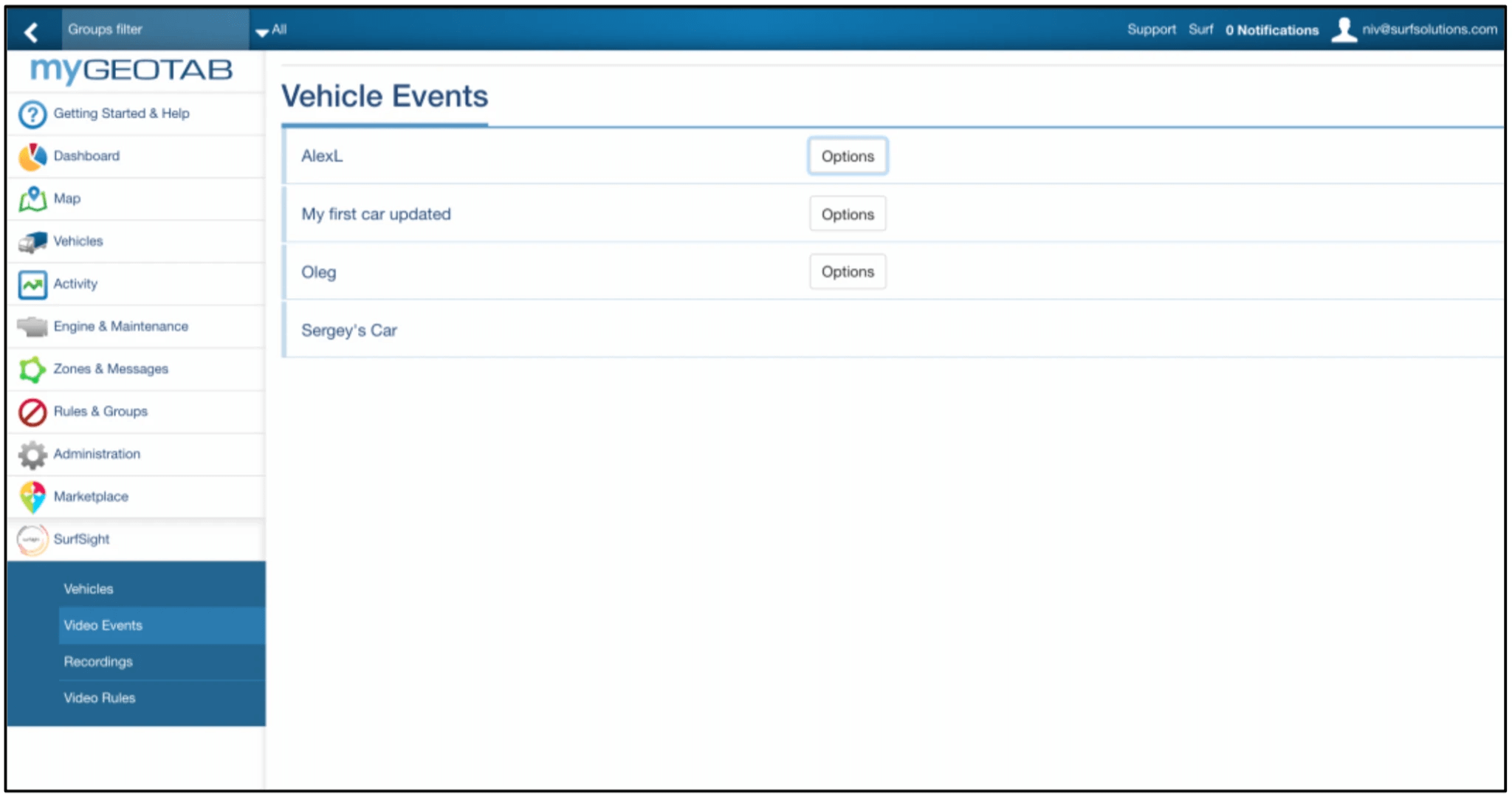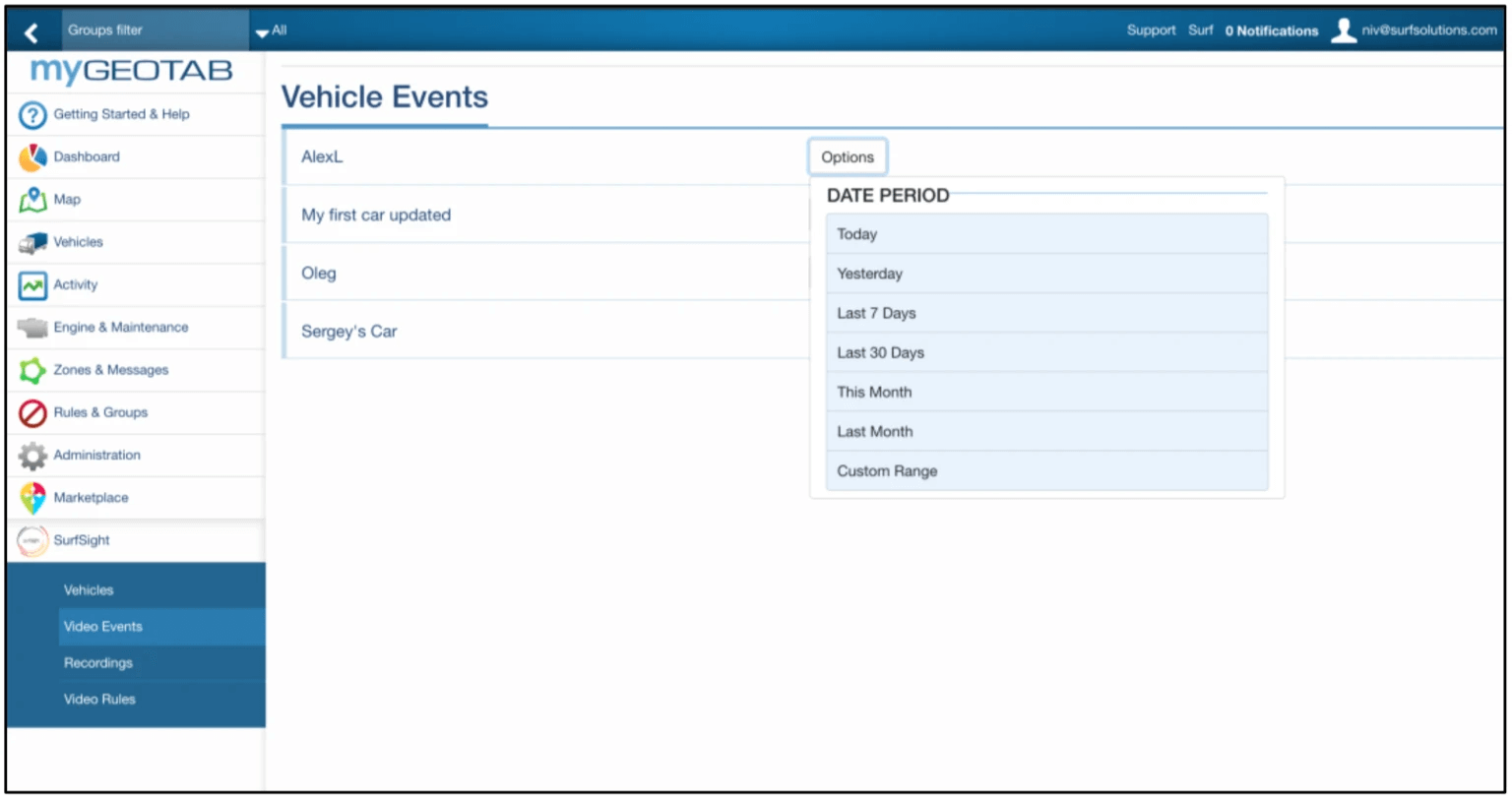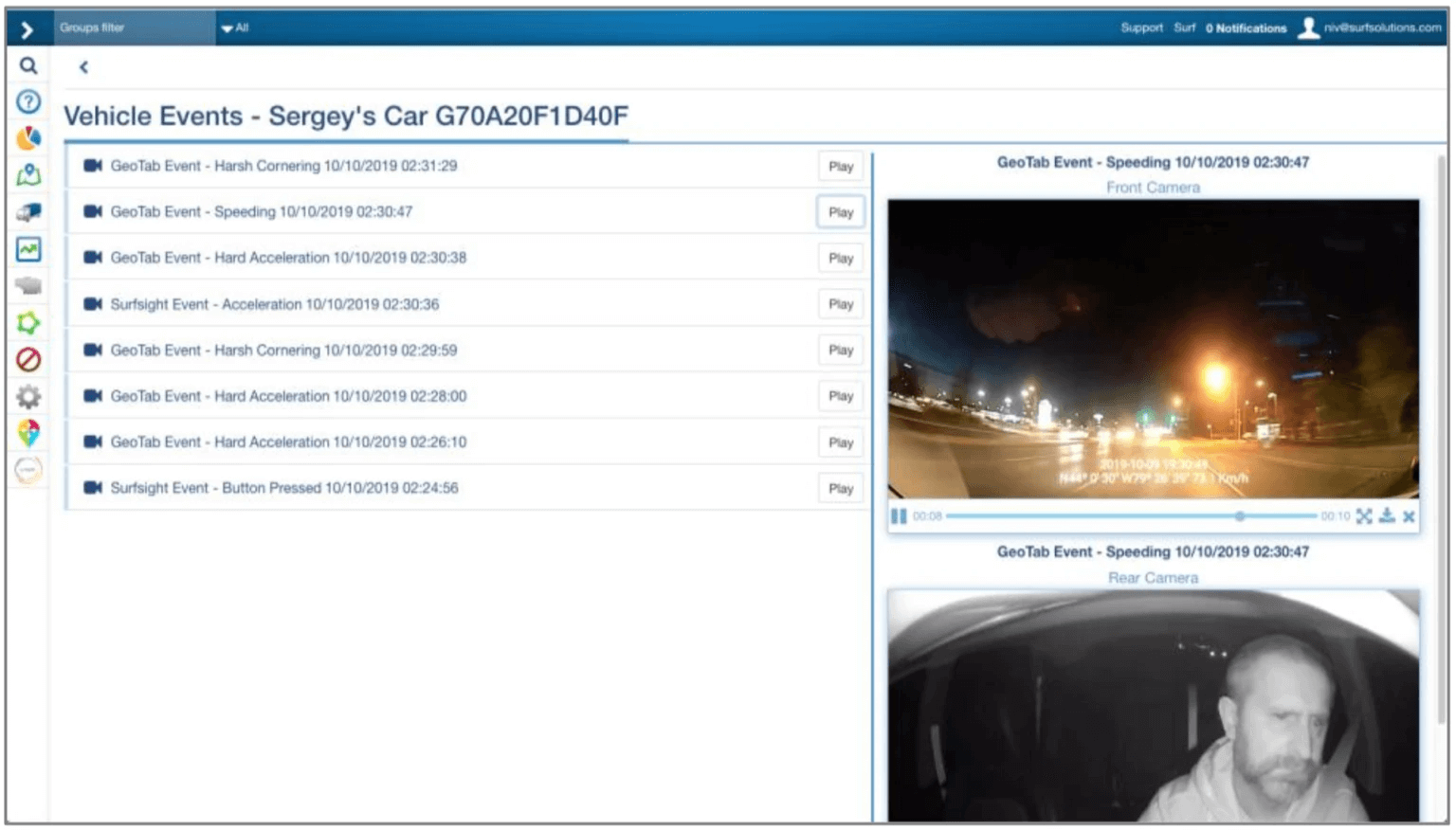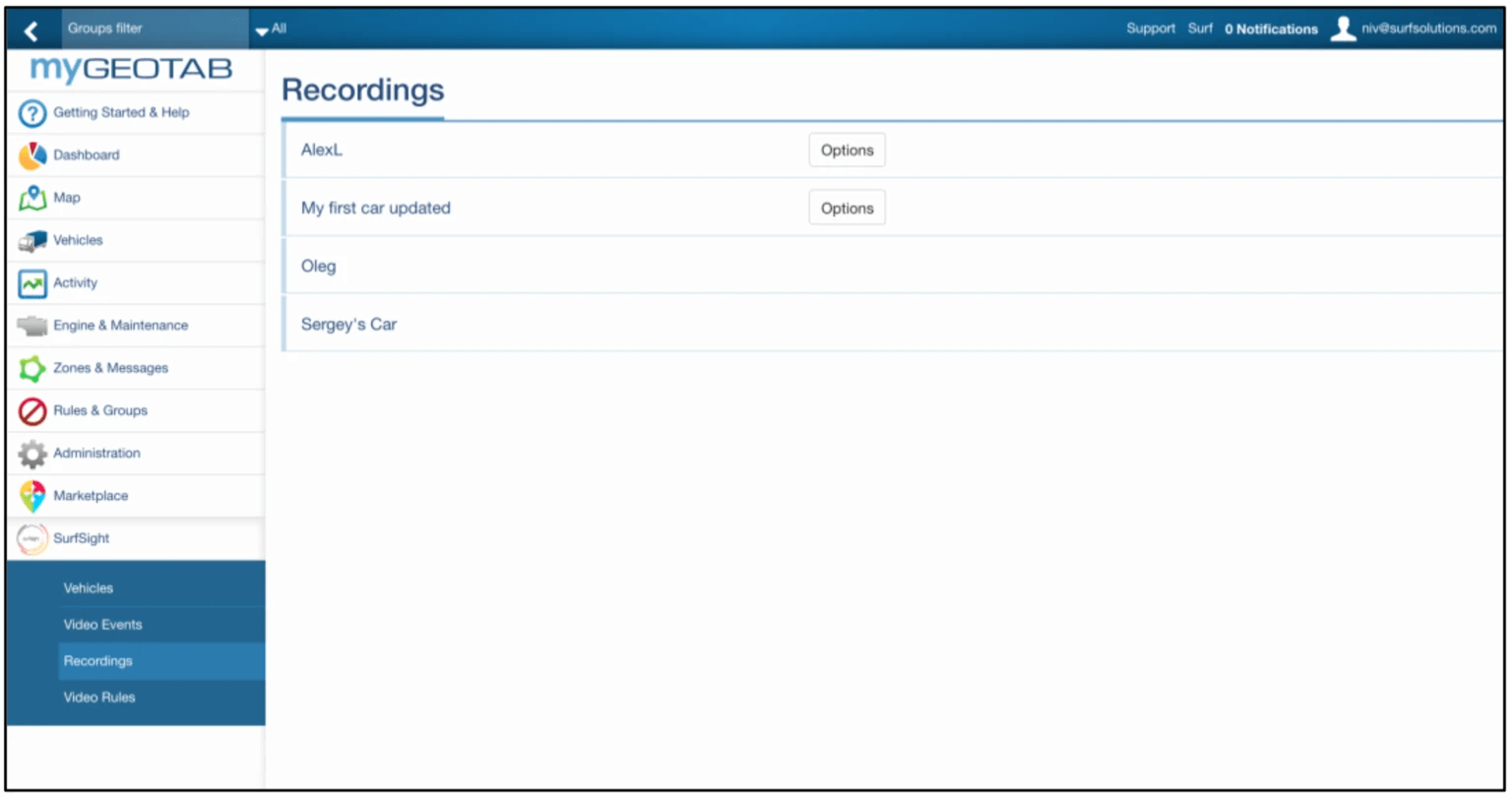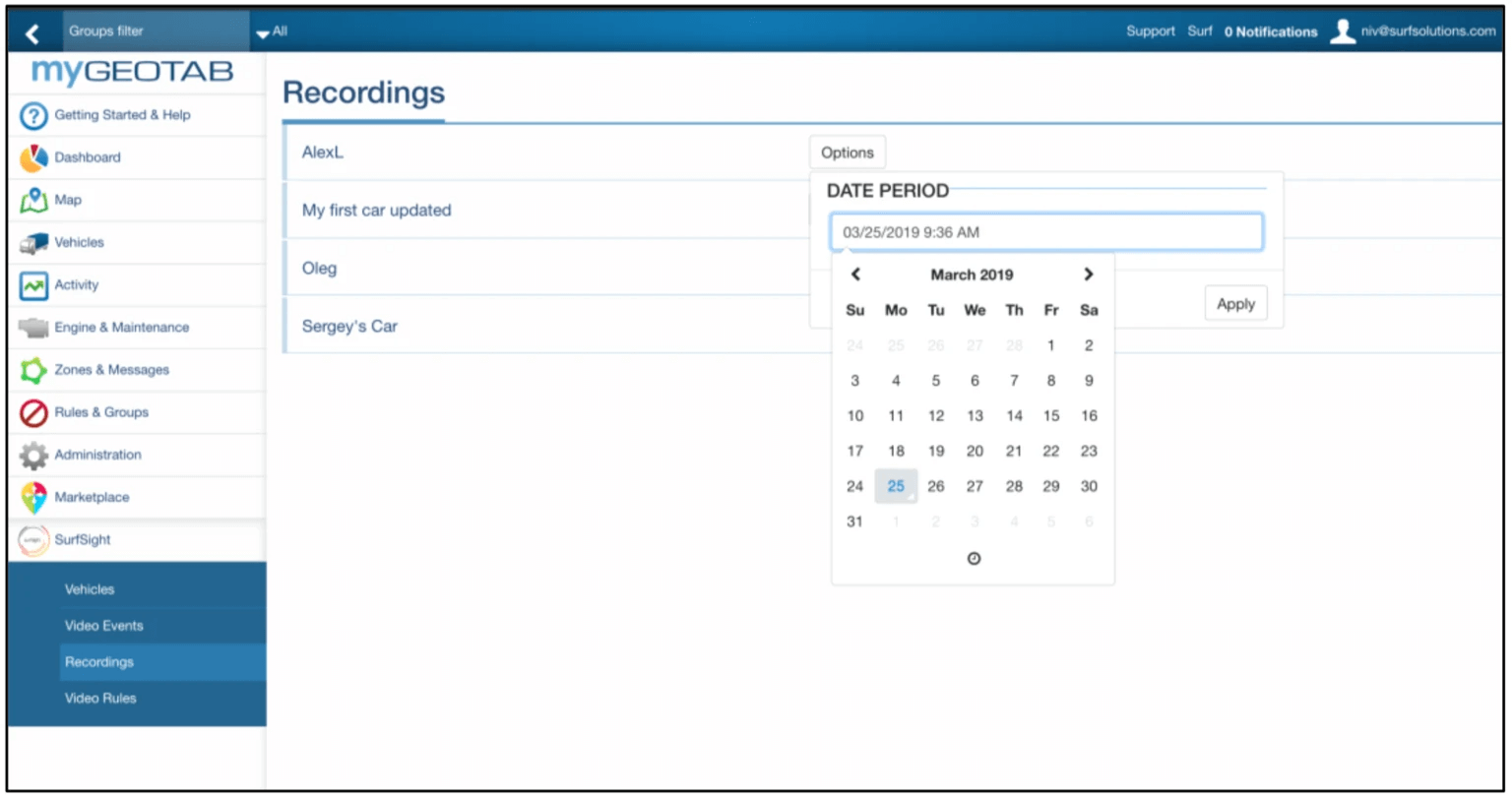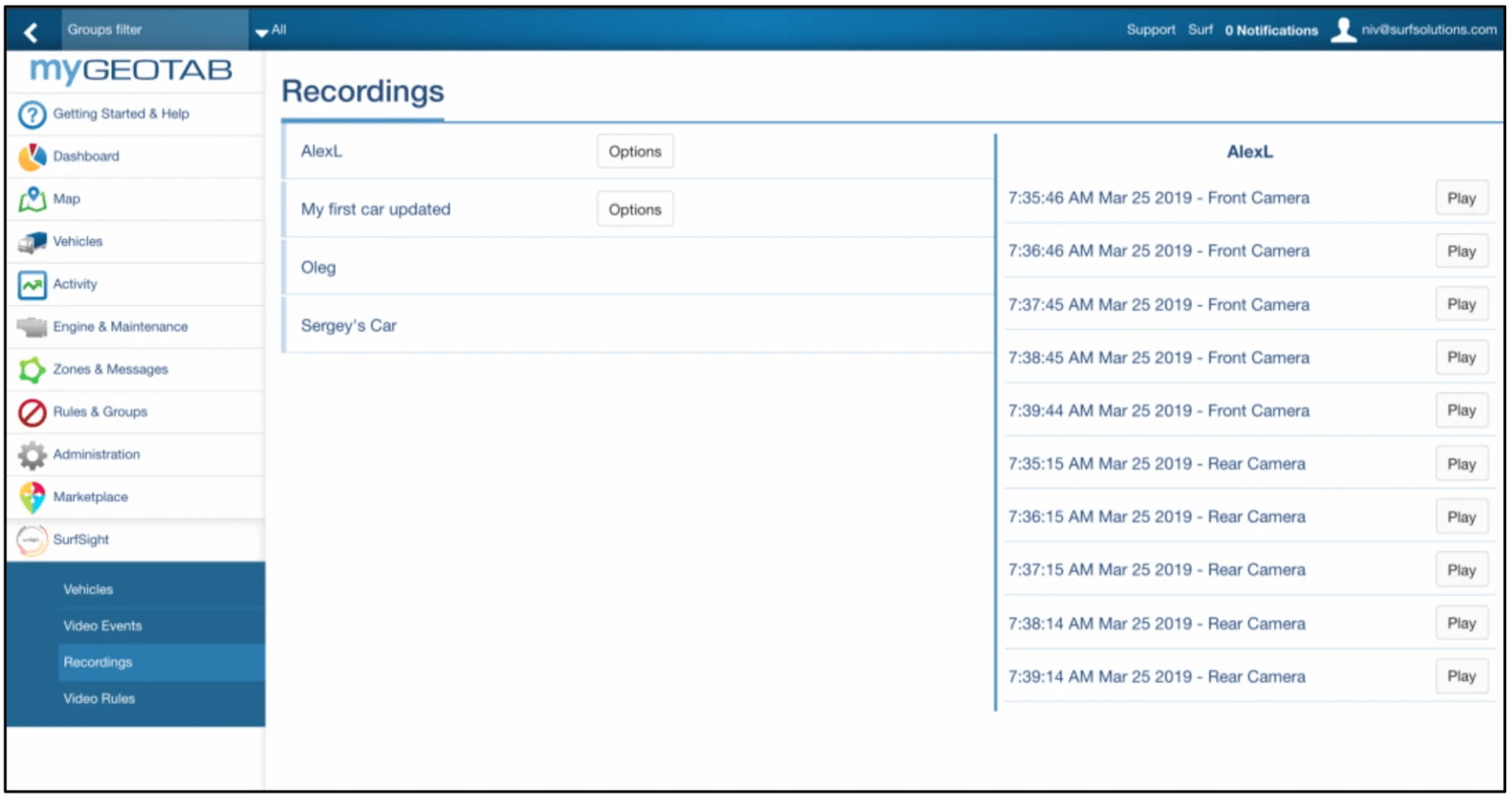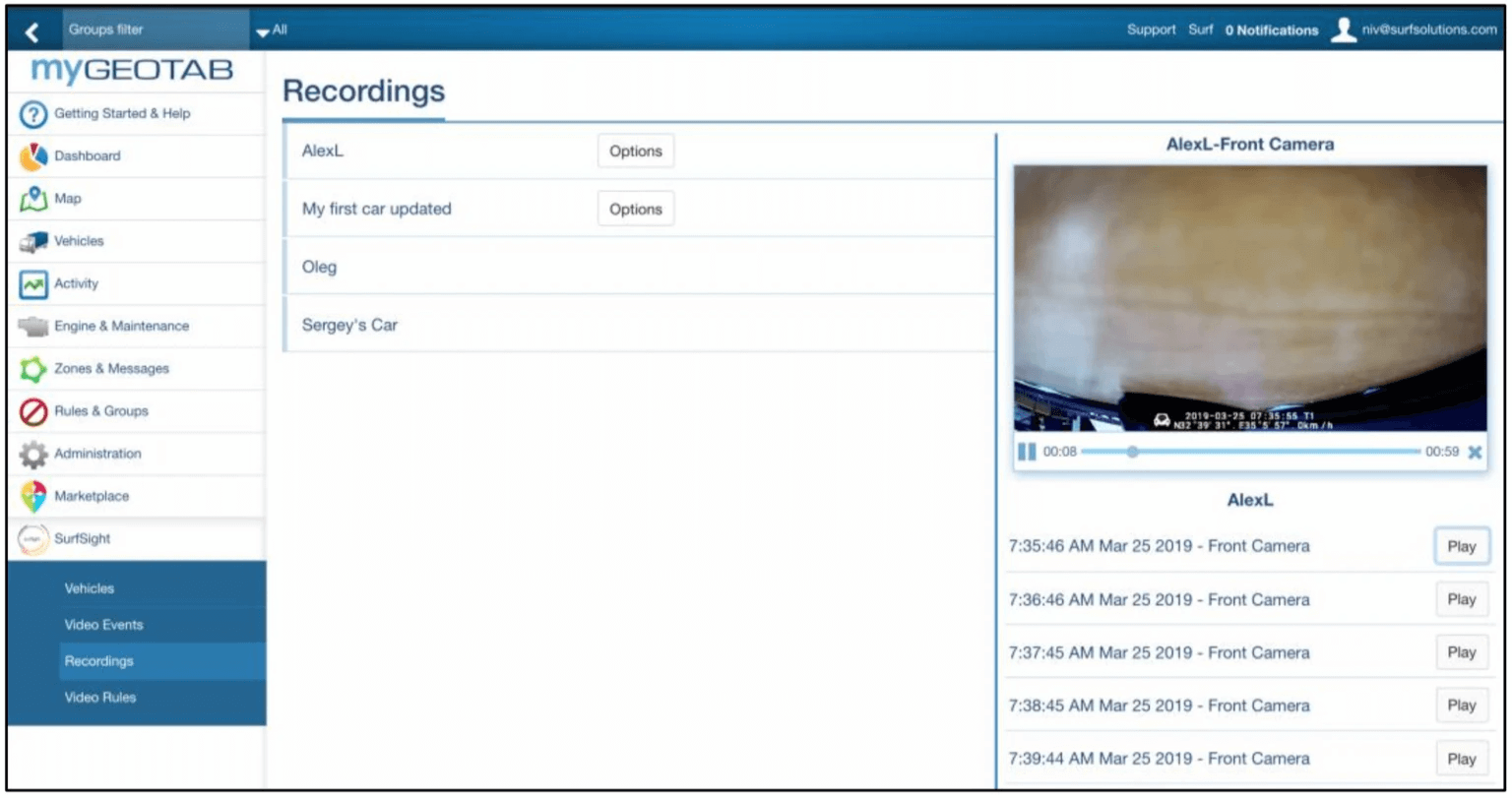Dash Cam User Guide
This helpful training guide details how to set up, use the Dash Cam and more.
1. Getting Started
This section describes the steps to assign a dashcam to a vehicle within your Geotab web-based portal .
1.2 Security
The following Geotab security restrictions effect provisioning and management of Surfsight cameras and events with the Surfsight plugin:
a. Only users with the security clearance true for “Admin Devices” can Add / Delete / Update cameras. All other users will not have the buttons “Add Camera”, “Delete” and “Upgrade” available to them.
b. Only users with the security clearance true for “Administer Exception List” can edit Video Rules and Set Camera rules from the Geotab plugin. All other users will either have the applicable buttons not present and if pressing on the link for Video Rules, there will be text saying “Unauthorized Access”
1.3 Adding a Dashcam to a Vehicle
This section will describe the steps needed to assign a Surfsight dashcam to a Vehicle defined in the Geotab platform.
Prerequisite: The Geotab vehicle needs to be defined in the Geotab system and the Surfsight dashcam needs to be installed.
2. Configuring Video Events
The Surfsight Geotab Add In allows you to configure the Surfsight events as well as Geotab exception custom rules as video rules.
2.1 Overview
When an event is set as a video event, the video of both front and rear cameras is automatically uploaded to the cloud service and will be available for viewing.
2.2 Configuring Dashcam Video Rules
Clicking on the Video Rules button next to each vehicle associated with a camera will provide a screen for provisioning the rules on the camera. The vehicle size needs to be set in this screen, and each individual video rule in the camera can be set. Note: By default all video rules are off for newly provisioned cameras in the Geotab plugin.
2.3 Configuring Geotab Video Rules
Video Rules are available for Exceptions and Custom Rules that are enabled in the Geotab system. To set video rules, click on the video rules button within the Surfsight Add-In menu. You will then be able to set each Video Rule and click the Save button to save your settings.
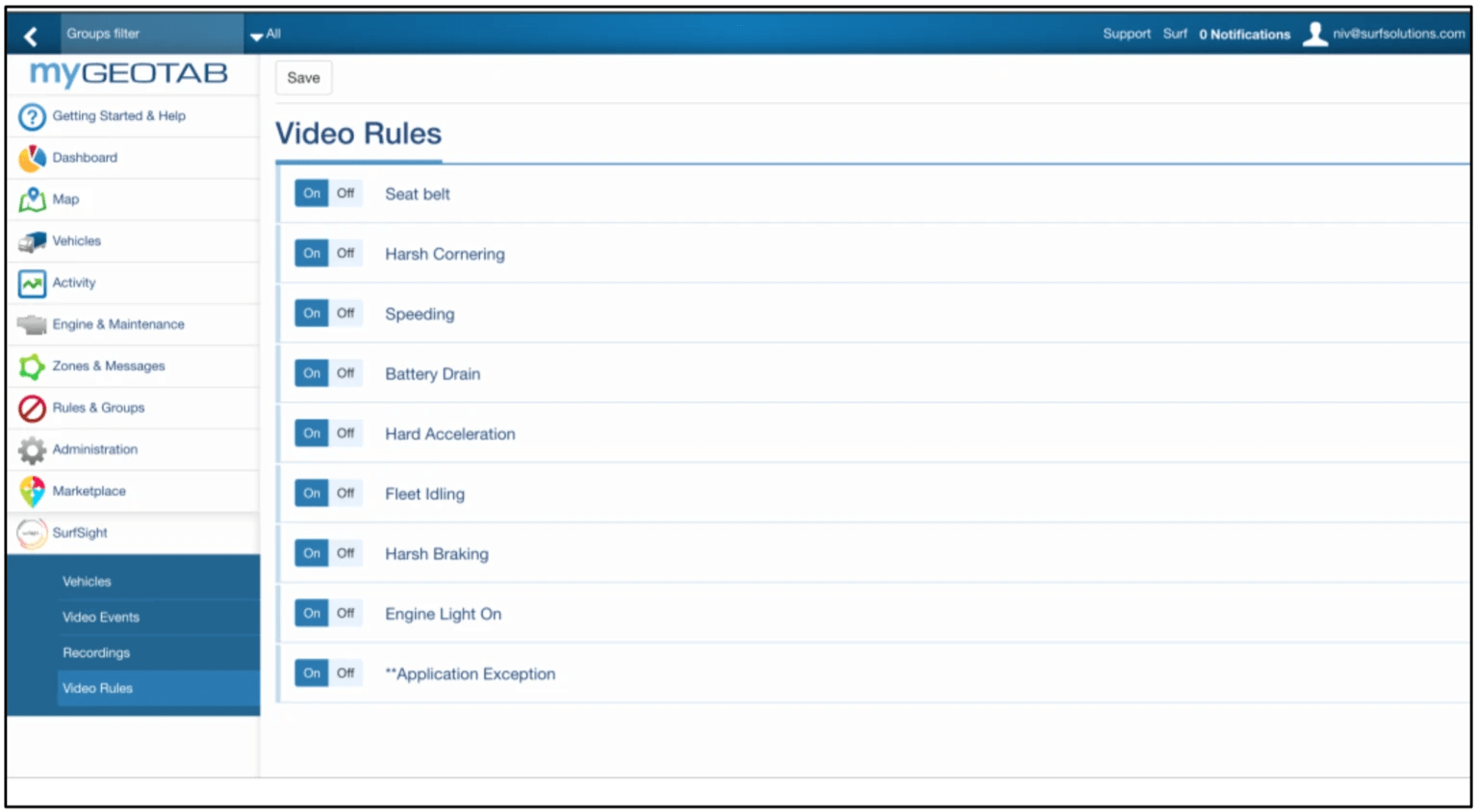
2.4 Viewing Video Rules Videos
3. Viewing Video Recordings
Using the Surfsight Geotab Add-In, recordings from Surfsight devices can be viewed directly in the Geotab platform.
3.2 Viewing Recordings
To view recordings from the Geotab platform follow the following steps:
Note: The Surfsight dashcam needs to be online to download recordings

Training Videos
Videos to help you set up and use your Geotab Portal with your Surfsight Dash Cam.
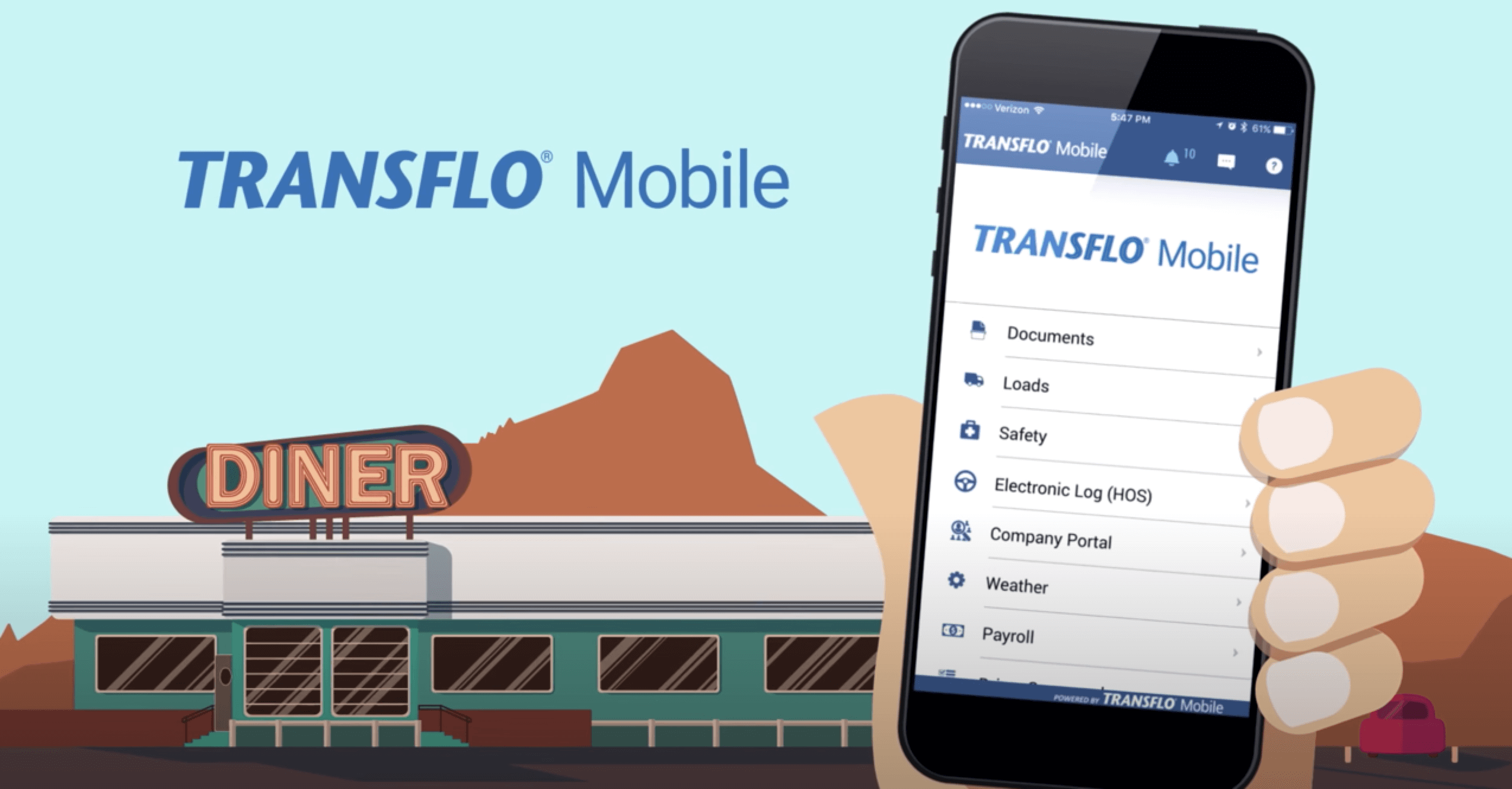
Transflo Mobile
Manage your whole workday – anywhere, anytime! E-Logs, loads, documents, & more.
Learn more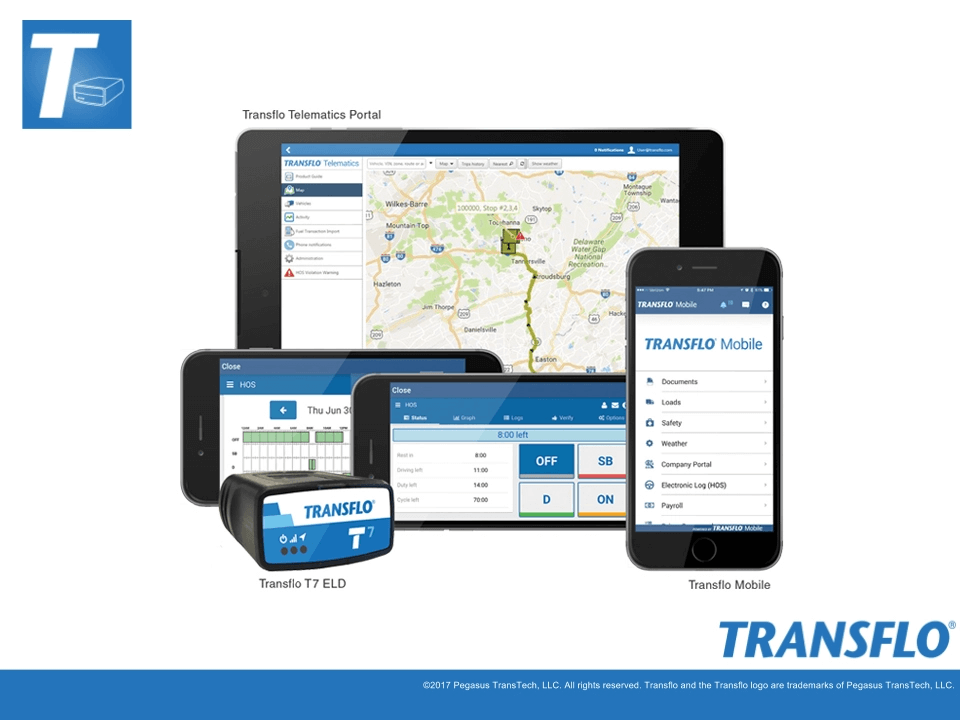
BLOG
Transflo Completes Electronic Logging Device Registration with FMCSA
An advanced solution addressing fleet management and electronic logging compliance, Transflo Telematics features a powerful ELD unit, on-demand management and reporting software, and a mobile application for commercial drivers. Unlike Bluetooth-reliant units, cellular capabilities imbedded in the Transflo ELD T7 continuously record and send data, simplifying the process and saving time.
Read more